Not sure if your flight is on time? Use Hidden Flight Tracker for Your iPhone

Even if you didn’t fly anywhere this summer, you may have heard about the massive IT outage that affected computers running both Crowdstrike and the Windows operating system. The outage rendered these devices unusable, preventing workers at hospitals, banking institutions, airlines and other businesses from performing basic functions. It was chaos.
For airlines, it has led to several thousand cancellations and delays, and worse, people waiting to fly at the time of departure had trouble even finding out if their flight was affected. That’s all gone, hopefully nothing will happen that time soon again, but you may have another option to check the status of your flight if your airline’s website or app goes kaput: your iPhone.
Hidden in your iPhone’s Messages app is a built-in flight tracker that will let you view flight status information and share it with someone quickly. We’ll show you how below.
For more, don’t miss the best and worst flight cancellations and the best hidden features in iOS 18.
How to track your flight with iMessage
Before we begin, there are a few requirements you must meet:
- Make sure iMessage is turned on (doesn’t work with SMS/MMS).
- You will need your flight number somewhere in your messages, whether you sent that information to someone else (even yourself) or it was sent to you.
- The flight number should be sent in this format: [Airline] [Flight number]for example, American Airlines 9707.
Launch the native messaging app on your iPhone and open a text message thread containing your flight information. You’ll know the flight tracker feature is working when text with flight information appears underlined, which means it’s actionable and you can touch it.
If your flight is several months away or has already passed, you may see a message that says, “Flight information not available.” You may also see another flight that isn’t yours because airlines recycle flight numbers.
How to access hidden flight tracker
While the airline name/flight number format highlighted above is the best way to go, there are other texting options that will get you the same result. So let’s say we stick American Airlines 9707other options that may bring up a flight tracker include:
- American Airlines9707 (no spaces)
- AmericanAirlines 9707 (one space only)
- AA9707 (the name of the airline is abbreviated and there is no space)
- AA 9707 (abbreviated with space)
I would suggest that you keep the airline name in full and add a space between the two pieces of information — as in the previous section — because for some airlines these other options may not work.
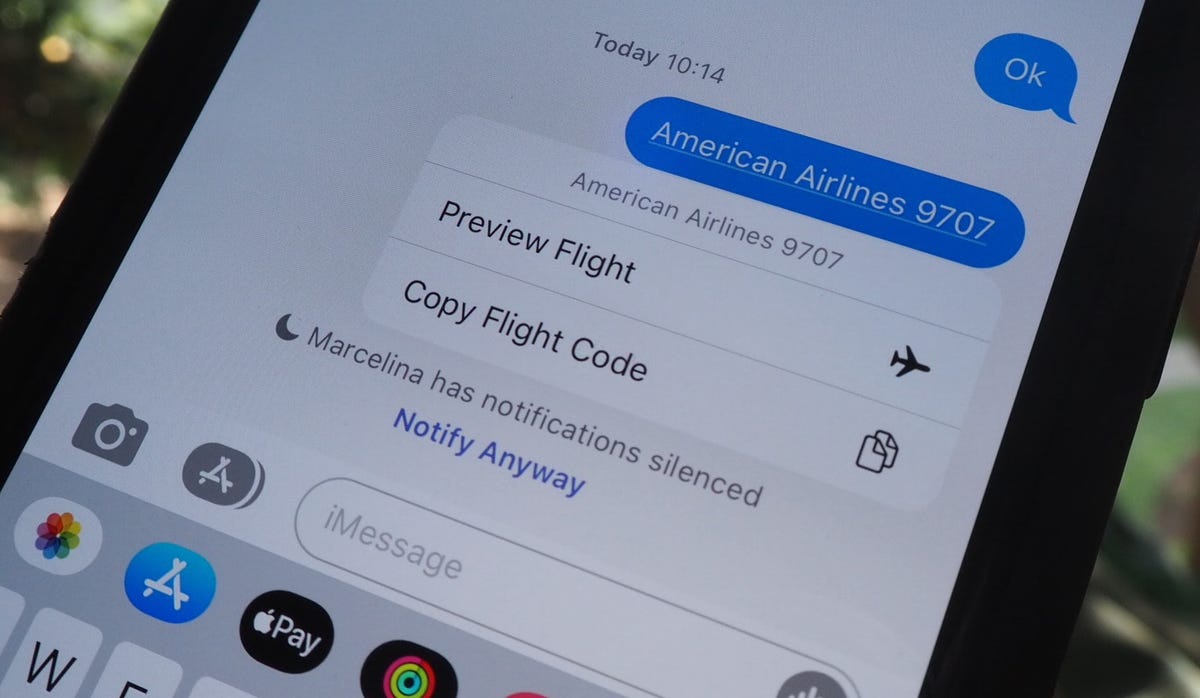
Send the code to preview your flight.
Track your flight details in real time

Once everything is set, tap the flight information into your text messages. If the feature is working properly, you should see the following two options appear in the quick action menu:
- Preview Flight: View flight details. Tap this if you want to view more information about the flight.
- Copy the Flight Code: Copy the flight code to your clipboard (if you want to send your flight information to someone via text or email).
If you choose Preview Flightat the top of the window, you’ll see the best part of this feature: the real-time flight tracker map. A line will connect the two locations, and a small plane will fly between them, indicating where the plane is at that moment.
Below the map, you’ll see important flight information:
- Flight name and flight number
- Flight status (on time, delayed, canceled, etc.)
- Terminal and gate numbers (by arrival and departure)
- Arrival and departure time
- The length of the plane
- Cargo claim (luggage carousel number)
If you swipe left at the bottom of the flight tracker, you can switch between flights, but only if there is a return flight.
For more, don’t miss how to put your iPhone out of Emergency SOS mode and the hidden Safari feature on your Mac that makes it a breeze.




/cdn.vox-cdn.com/uploads/chorus_asset/file/25728924/STK133_BLUESKY__B.jpg?w=390&resize=390,220&ssl=1)